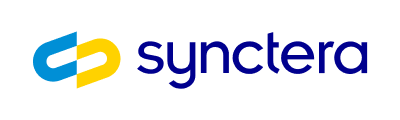General guidelines and considerations
Here are some considerations that might not be immediately apparent, but require some thought and planning in advance:- App store product page content
- App store product page screenshots and/or videos
- App store Icons for your app
- Keywords for SEO
- Content and screenshots for each of the supported languages for your FinTech
- Support for any customer feedback (some stores allow a response to any feedback)
Apple App Store steps
1. Sign up for the Apple Developer Program
- Go to this link and click on ‘Enroll’ in the top right corner
- There is a cost attached (~$100) for this one year membership, however it will provide you with a number of helpful tools including the following. See here for full list
- Access to submit apps to App Stores on all Apple platforms
- Access to App Store Connect, the management portal for the App Store
- Testing tools like TestFlight (allows for a ‘Beta’ limited-release app)
- Two free technical support events from Apple’s support engineers / year
- App analytics
2. Prepare app for submission
- Guidelines: Ensure that your App follows all of Apple’s App Store guidelines. We have summarized these below but please also refer to Apple’s complete guide here. While the guidelines are pragmatic and somewhat predictable, we still advise that you review them to ensure that your App does not fail its Certification
- The App will need to go through an App Certification Process, where a tester tests your App to ensure that it follows each guideline
- Bug Testing: Ensure that the App is bug-free and crash-free. Try to test under strenuous conditions, such as low network connectivity, low storage conditions, older devices, etc. Essentially try to break the App!
- Note: This can be done internally or externally, with Friends and Family. TestFlight, as mentioned above, can be used for a ‘Beta’ limited-release, where a gated version of the App is released for your network to help test
- Synctera Requirements: Please ensure that you have completed all Synctera Launch Checklist items for your initial launch
- During Sign-Up, you will need to provide a URL link to your Privacy Policy. Please ensure that the version provided has been approved by our Compliance team and your Sponsor Bank
3. Complete App Store Connect sign-up
- Accept agreements, and enter tax and banking information
- Add users and assign roles
4. Add your app to App Store Connect; upload build
- From ‘My Apps’, click on the ‘Add’ button (+) in the top-left corner
- ‘User Access’ refers to the roles that you have created for your team within App Store Connect
- Click ‘Create’ and look for messages that indicate missing information
- After you’ve added an App to your account, you can upload a build with one or several upload tools. The first time you upload a build, a beta version of the app is created in your account. However, the build needs to be processed in Apple’s system before it appears in App Store Connect. You’ll receive an email when this process is complete
- Add your App icon, preview and screenshots
- See here and here for additional detail
5. Test your app within TestFlight; address tester feedback
- TestFlight beta testing allows you to distribute beta builds of your App to testers to collect final feedback. Only people explicitly invited will be able to test your App
- Once a build is uploaded, it will be available for testing for a period of your choice, up to 90 days
- Work with your technical team as well as Synctera’s InfoSec and Developer Relations teams (if necessary) to address tester feedback
- See here for additional detail
6. Publish your app to the App Store
- Once you have completed the testing phase and have addressed all feedback, you are ready to publish your App to the App Store! The general workflow is:
- Choose the build from your account that you wish to submit for review
- Before you can submit an app, you’ll need to provide required metadata and choose the build for the version.
- Builds for each platform can be submitted separately and the status of one platform’s build doesn’t affect the others.
- Set pricing and availability
- Submit your App for review
- On average, 90% of submissions are reviewed in less than 24 hours
- Request promo codes
- Allows for the limited distribution of your App to users before the App is available on the App Store. The way you distribute these codes is up to you
- View your App status and resolve any review issues
- Reply to App Review messages
- On average, 40% of unresolved issues are related to App Completeness, which covers things such as bugs, crashes, broken links, placeholder consent, incomplete info, privacy policy issues, unclear data access requests, inaccurate screenshots, substandard UI, misleading users, or submission by an incorrect entity
- Approval!
- Once your app is approved, it can take up to 24 hours to go live on the App Store
7. Ongoing app maintenance
- Measure App performance: App analytics, sales and trends, customer reviews, payments and financial reports
- Download catalog reports
- Create a new version
- Change pricing and availability
- Remove an App (if necessary)
8. Configure App Store features
- Manage agreements, tax and banking
- Receiving payment from Apple for proceeds for your App
- App bundles / promo codes / in-app events / offer in-app purchases / configure game centre
Google Play app store steps
Many of the qualitative steps outlined in the Apple App Store section will apply for Google Play, e.g. preparing application for submission and ongoing application management.
1. Set up your Google Developer Account- Registration, payment methods and receipts
- Add users and manage permissions
- Create and manage your Account Group
- Create or update your developer page
2. Review and adhere to submission requirements
- End User Agreement
- Privacy Policy
- Google Developer Policies
- Technical requirements
- Prepare your App for review
3. Create and set up your App on the Google Console- The Android App Bundle is the publishing format on Google Play. Publishing using app bundles helps to reduce the size of your app, simplify releases, and enable advanced distribution features
- Using the app bundle explorer in Play Console, you can easily manage your app bundles and versions in one place. You can also access useful metadata, downloads, and insight into what Google Play generates for asset delivery.
- Google Play uses app bundles to build and deliver APKs that are optimized for each device configuration, providing users with more efficient apps. This means you only need to build, sign, and upload a single app bundle to support optimized APKs for a wide variety of device configurations. Google Play then manages and serves your app’s distribution APKs for you.
- Key aspects:
- Set up your App
- Manage your App and App Bundles
- Set up your store listing and settings
- Optimize your store listing with experiments
- Inspect app versions with the app bundle explorer
- Use Play App Signing (enables Google to manage and protect your App’s signing key)
4. Publish a draft of your app
- When you’re ready to publish a draft app, you’ll need to roll out a release. At the end of the release process, clicking Release will also publish your app
- In certain instances, Google will take more time to thoroughly review your app
- While the average review time is roughly two days, exceptional cases may result in review times of up to seven days or longer
- Release Options: You may choose open testing (all), closed testing (limited number of external testers that you choose), internal testing (internal up to 100 testers), or full production
- With a release, you can manage your App’s Android App Bundle and then roll out your App to a specific group of users
- Once the App is reviewed, you will receive a notification on the Google Console Dashboard
5. Test your app
- As mentioned above, essentially try to break the App! Try to test under strenuous conditions, such as low network connectivity, low storage conditions, older devices, etc.
- Use a pre-launch report to identify issues
- Analyze statistics
6. List the app on the Google Play Store
- Once you are satisfied with what feedback/changes, follow the following steps to release an additional version to either a further external group or full production launch:
- Go to ‘App Releases’ section on left panel of Google Play Console
- Choose ‘Manage (Production/Beta/Alpha)’
- Click on ‘Edit Release’
- Upload an App Bundle
- Click on ‘Review’ to confirm the changes and send your app to the review by pressing ‘Start rollout to production’
- Once the App is reviewed, you will receive a notification on the Google Console Dashboard
- Additional Notes:
- To publish updates, work with your account owner to decide which of the following permissions you need to release to production/testing
- Complete an App rating questionnaire (helps avoid being marked as ‘Unrated’, which could lead to app removal)
- Able to find this on the top-left menu
- Price the App
- Product description
- Screenshots