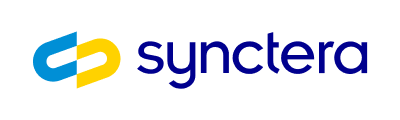Overview
Your operations team can use the Customers tab to help them address customer service inquiries and KYC/KYB/fraud/AML investigations. You can use the Synctera Admin tab to add/remove users who have view and edit access to customer data. To be able to view customers’ Accounts and Cards, users will need to be given access to view/edit Accounts/Cards in user management.Customers tab home page
On the Customers tab, click on an individual customer to view the following information: Customer status: Active, Prospect… KYC status: Passed, Failed… (including last date that KYC was run) Customer created dateInformation displayed after clicking on an individual customer
Accounts sub-tab
- Internal accounts: Accounts the customer has with you.
- External accounts: Accounts that the customer has linked to your app/product.
Cards sub-tab
View the cards that have been issued to the customer. You can issue a new physical/virtual card or re-issue a card. You can activate a card that is not activated. You can use the Actions dropdown to manually link an external card.Details sub-tab
Personal information: Name, date of birth, last four digits of SSN Contact information: Phone number, email Employees who have access to edit customer data can edit the phone number and email address of the customer.- You can create a Prospect customer without any details.
- For Active customers, first name, last name, status, and date of birth are mandatory fields
- You can also store the following optional information:
- Legal address, shipping address, and any other metadata that you want to capture about the customer
- Relationships between a customer and other customers (e.g. custodian, beneficiary, partner). Note that this doesn’t allow the related customers to operate the account, unless they have been mentioned in the account relationship also
- Customer employment records or risk ratings