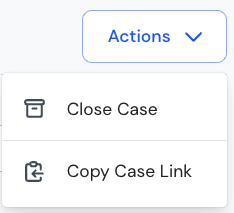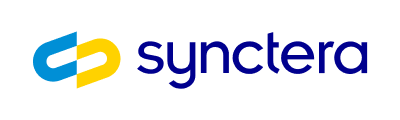Overview
Synctera Spend Controls provide you with a way to control spend on account-level through creation of rules that monitor the flow of funds to or from the account. If a rule is flagged to “Create a notification alert case”, a Spend Monitoring case will be created in Synctera’s case management system for any transaction that violates the rule.When to use the Spend Monitoring case type
Spend Monitoring cases can be used for monitoring in- and outflow on accounts. For example, you may have a business customer that reported their expected monthly outgoing ACH (debits against the account) as $10,000 per month (rolling 30-days). You want to get notified if the customer exceeds the expected amount, without necessarily blocking the transactions. Instead, you might just want to review their business to understand the reasons for the increased outgoings. To achieve this, you create the appropriate rule and set the action/flag to “Create a notification alert case”: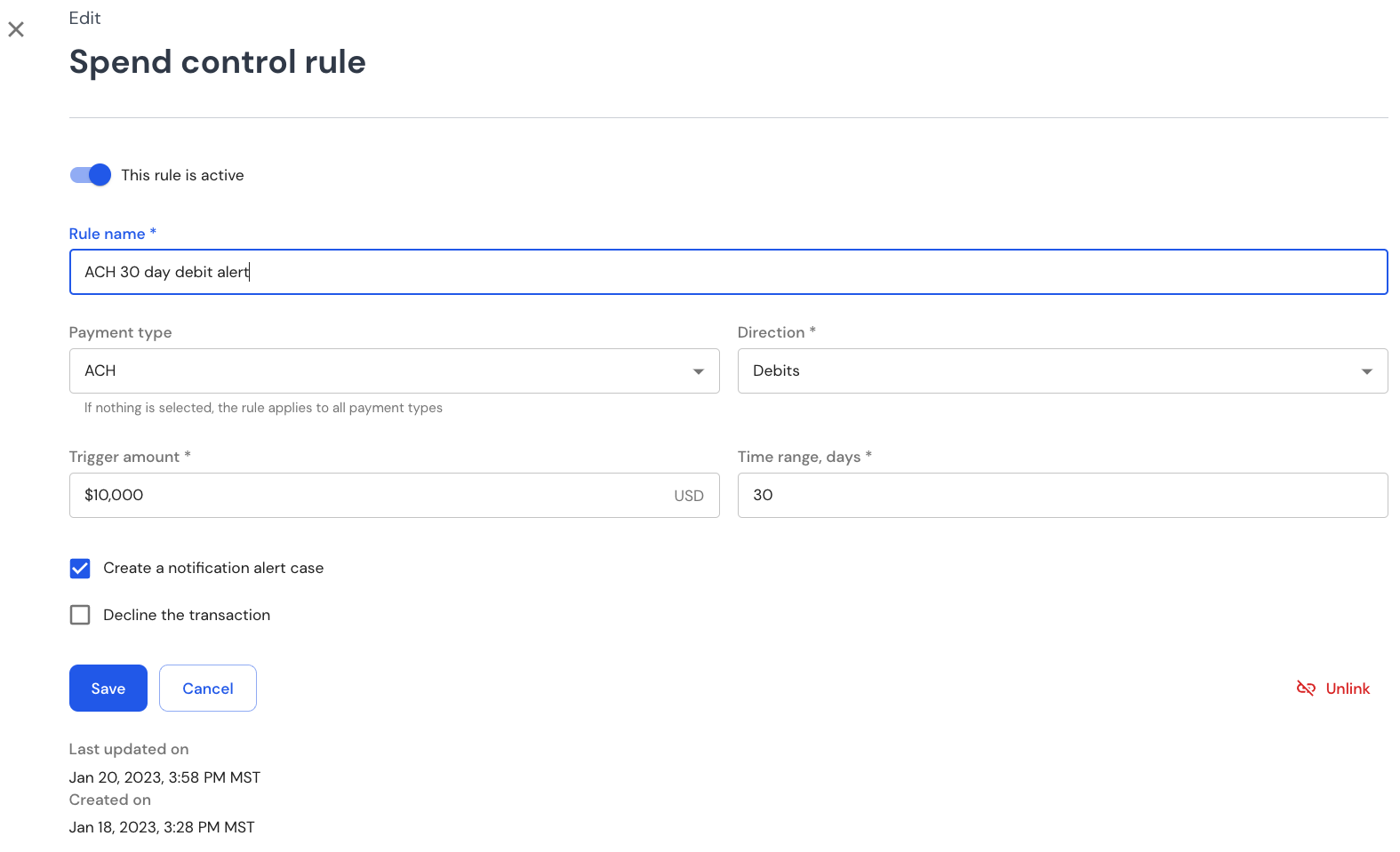
What’s displayed for Spend Monitoring cases
The account and the Spend Monitoring rule that was violated
A link to the account and the Spend Monitoring rule is included.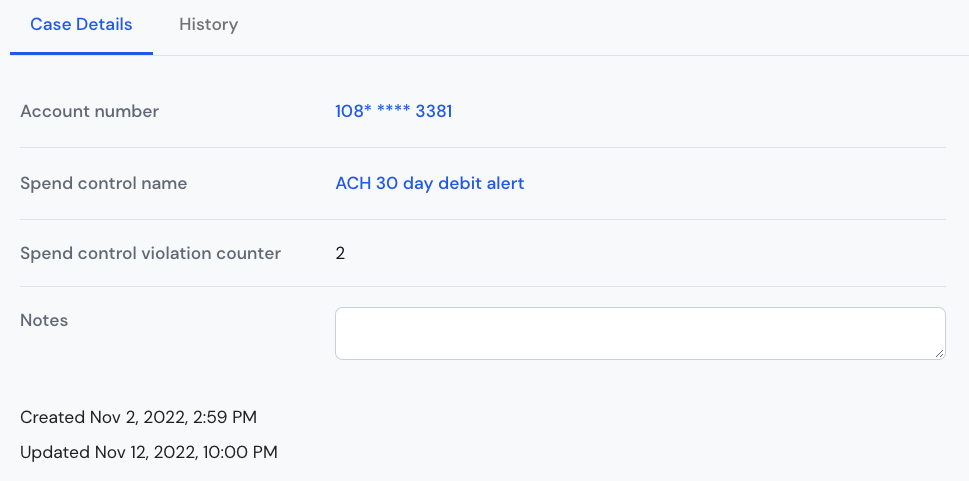
The spend control violation counter
This counter specifies how many times the same rule has been violated for the account. The timestamp for the counter updates can be viewed under the History tab, and account transactions can be viewed under the account (follow the account link).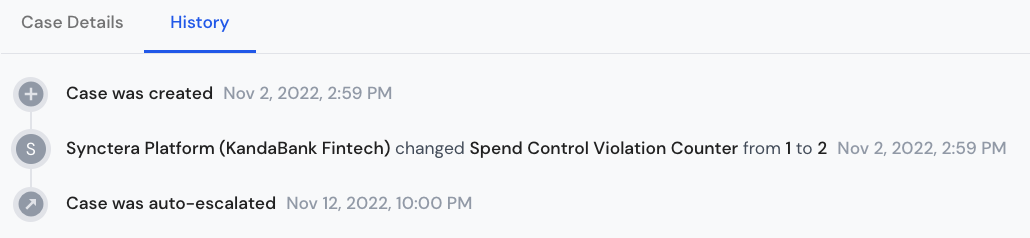
Notes
This will display all of the notes and questions that have been entered by the assignees of the case.Reviewing and decisioning cases
Based on your investigation, you can:- Click on the link to the rule and update the rule amount
- Do nothing
- Follow up with reporting or other actions that may be required based on your use case (outside of the Spend Monitoring Alert case)
Close case
Once you have finished your investigation and taken action (unless there is no action), go ahead and close the case: